- About this manual
- Login
- Menu
-
File list
- File list
- Upload files
- Preview
- Shortcuts and Right-Click
-
File Distribution
- About Email text
- About security settings
- Send from own mailer
- Email to Receiving (collecting) and distribution
- About Email text of the Email to collect and distribute
- About security settings of the Email to collect files and distribute files
- Notification of file and collection Email send from own mailer
- Check on how many people the file was sent
- Group sharing folder function
- Folder publication
- Display thumbnail image function
- Receive (collect)
- Gathering(※Option)
- Mail standby
- Address book
- Approval list(※Option)
- History
- Settings
- Profile
- Support
- Help
- Download files
- Upload files
File list
File Distribution
check on how many people the file was sent
You can check about the status of file distribution. Please press the number in the “Notification” column, so you will be able to check on how many people the file was sent. And you can also check on how many times the file was downloaded.
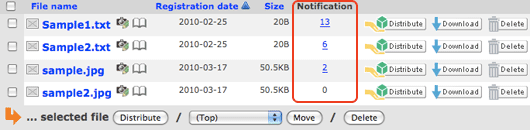
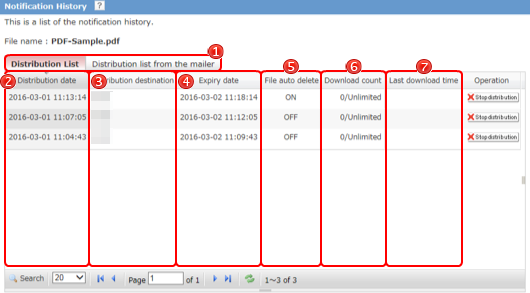
 Tabs Tabs |
 Change the list of distribution. You can choose the list of distribute file from the WebFile distribute function, or distribute from your own usual mailer. |
|---|---|
 Distribution date Distribution date |
It is the date the notification email was sent. |
 Distribution Distribution |
This is an address or a name that file notification email was sent to. If you entered a name in addition to the address, the name is displayed in this area. If you didn’t enter a name, the email address is in this area. |
 Expiry date Expiry date |
his date is the expiry date to download the file. |
 File auto delete File auto delete |
You are viewing the settings for the automatic deletion of files. In the case of "I do", will be removed after the expiration date has expired download. |
 Download count Download count |
This number is a frequency of file downloading. The denominator means the ceiling to download the file. |
 Last download time Last download time |
They are the last date and time that file was downloaded. |
|
When this button is clicked, a file distributions stop. And the download-URL that you have sent is not effective. Once you stop the distribution, it is not able to make the download-URL effective. After press the [Stop distribution] button, you move to the “Stop the distribution of the file”page. 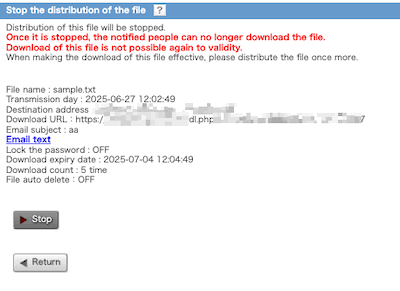
Press the [Stop] button, the file distribution is stopped. 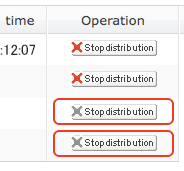
|