- About this manual
- Login
- Menu
-
File list
- File list
- Upload files
- Preview
- Shortcuts and Right-Click
-
File Distribution
- About Email text
- About security settings
- Send from own mailer
- Email to Receiving (collecting) and distribution
- About Email text of the Email to collect and distribute
- About security settings of the Email to collect files and distribute files
- Notification of file and collection Email send from own mailer
- Check on how many people the file was sent
- Group sharing folder function
- Folder publication
- Display thumbnail image function
- Receive (collect)
- Gathering(※Option)
- Mail standby
- Address book
- Approval list(※Option)
- History
- Settings
- Profile
- Support
- Help
- Download files
- Upload files
Settings
Share group
User management
You can set setting to manage shared group user.
Please click [User management] button.
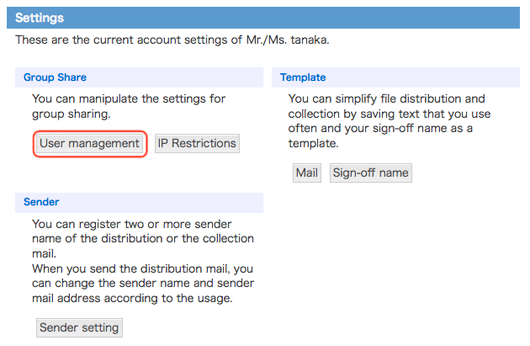
User management screen will appear.
In User management, you can see the list of the user of the group that is managed by you.
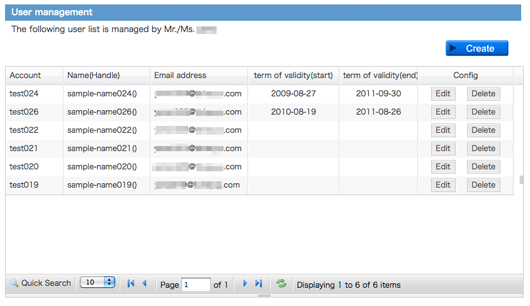
Create new user
In this user management, you can create new user.
Please click [Create] button.
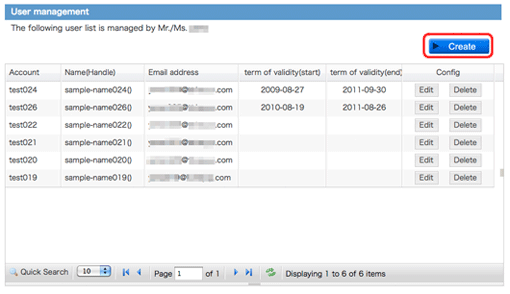
User addition screen will appear.
In the group privilege, only the group you are administrator is displayed.
Please enter the item and click [Create] button.
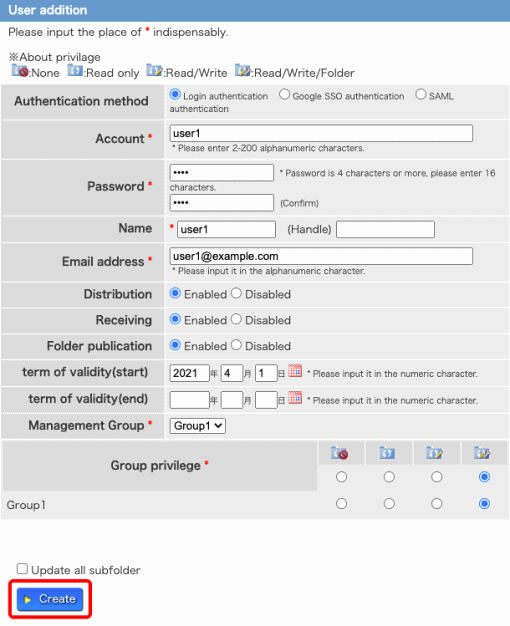
- Authentication method
-
※You can set it only when you are using multi login methods.
If you choose Google SSO authentication, please enter the user's Google account in your account.
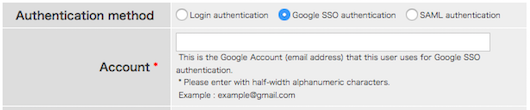
If you choose SAML authentication, please enter the user's Email address in your account.

User addition (Confirm) screen will appear.
Please confirm the setting and click [Create] button.
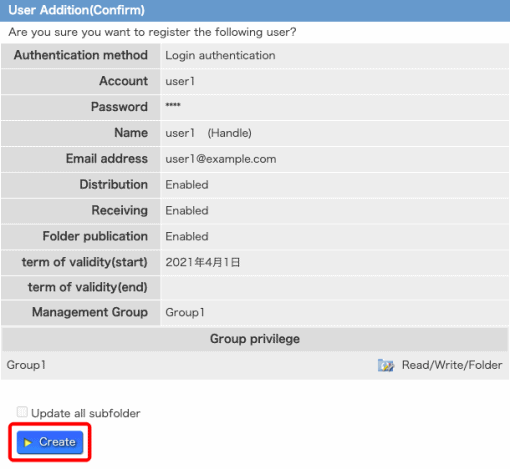
User addition (completion) screen will appear. New user was added.
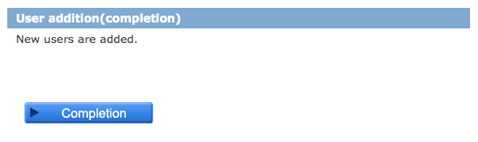
Edit user
You can edit user setting here.Please click [Edit] button by the user you want edit.
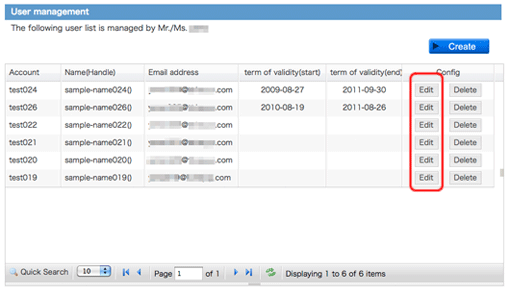
User edit screen will appear.
Only you have to change password, please enter the new password in the password area.
Please enter item and set the group, and click [Edit] button.
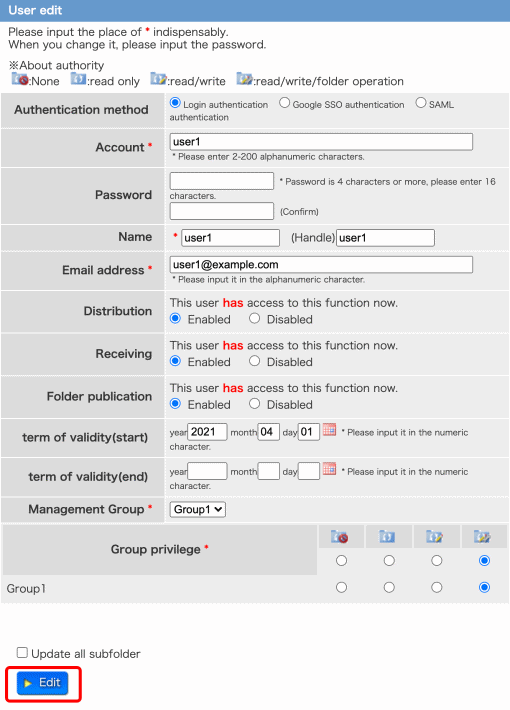
When File locking is effective, sentences of the lock file are displayed on the edit screen.
When the folder authority of File locking user is changed to "Read only", the file locking is released.
About File locking(→File locking)
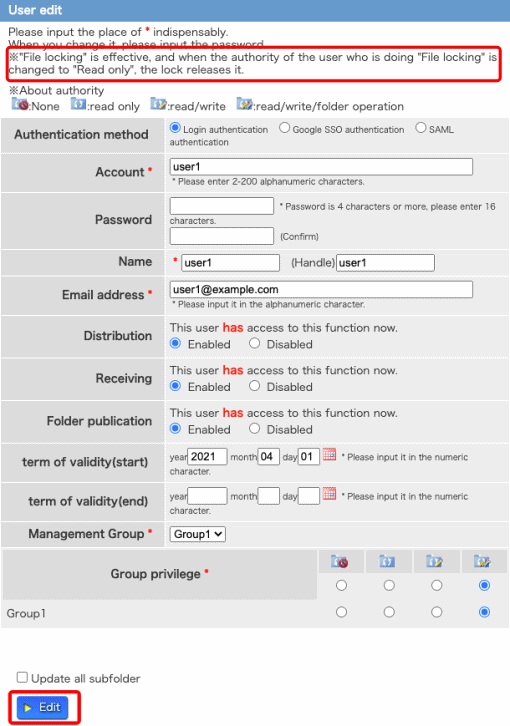
- Authentication method
-
※You can set it only when you are using multi login methods.
If you choose Google SSO authentication, please enter the user's Google account in your account.
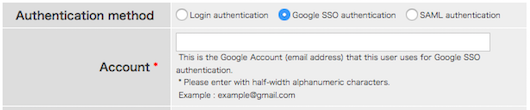
If you choose SAML authentication, please enter the user's Email address in your account.

User edit screen will appear.
Please confirm the setting and click [Submit] button.
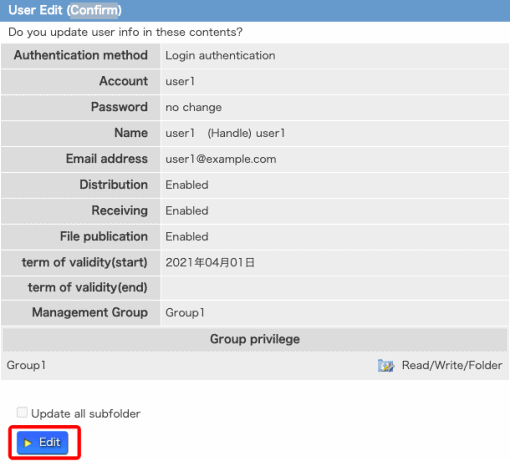
User Edit (completion) will appear.The user setting was completed.
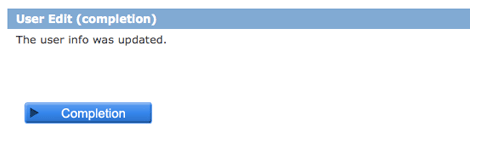
Delete user
You can delete user here.Please click [Delete] button by the user you want to delete.
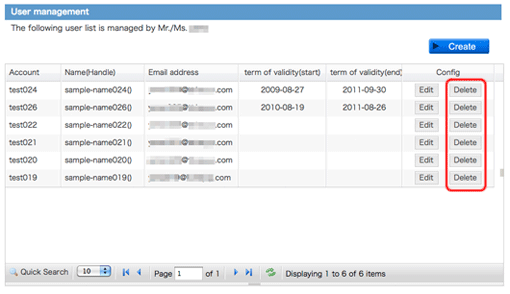
User delete (confirm) will appear.
If you really want to delete this user, please click [Delete] button.
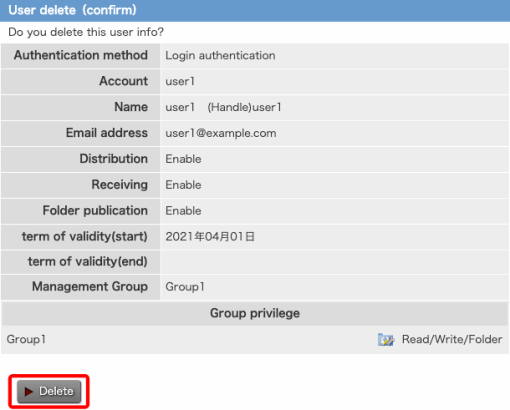
User delete (completion) will appear.The user was deleted.
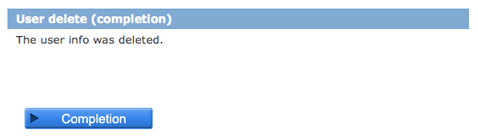
IP Restrictions
IP restrictions are the functions to which access restriction can be applied by an IP address for every group. They are firmer security countermeasures of the group treating confidential information.
In each group unit, IP address registration can be performed with a use setup.
When it is set as "Only a registration IP address can be accessed.", only a registration IP address permits access and can perform an inspection and operation of a file.
IP restrictions of each group
Please click [IP Restrictions] button.
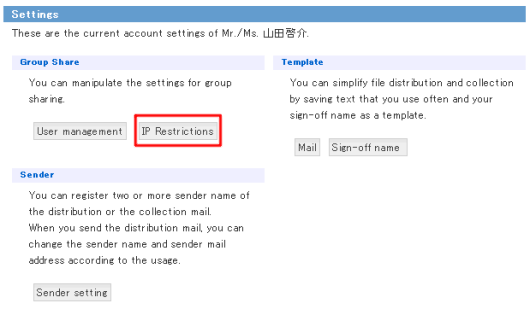
share groups list of IP Restrictions screen will appear.
Click the [Setup] button of a group. It becomes a setting screen of IP restrictions of each group.
[Setup] When undisplayed, there is no Permission.
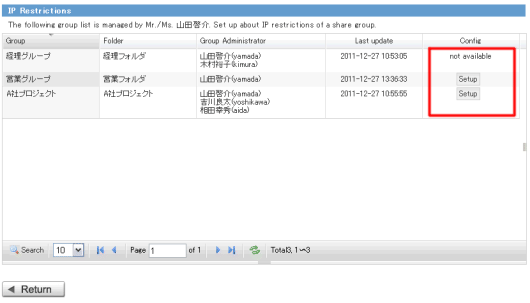
Effective and invalidity of IP restrictions
A setup of "Access is more possible than all the IP." or "Only a registration IP address can be accessed." can be performed to each group.
Please click after selection the button under a screen [Update].
The registration of an IP address should click and perform the button of the bottom on the right-hand side of a screen [Edit].
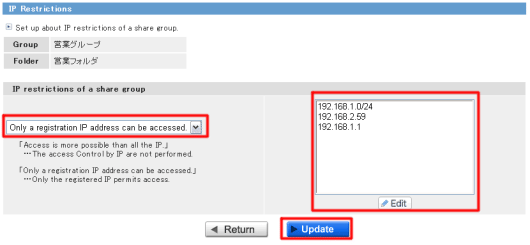
Edit IP address
You can edit IP address here.Please click [Edit] button.IP address edit screen will appear.
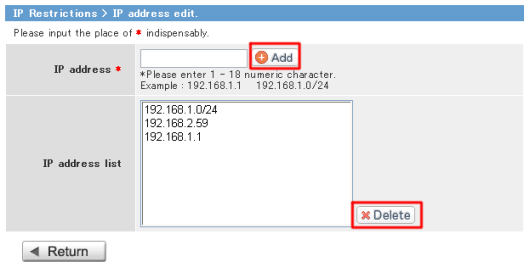 In an IP address edit display, addition of the IP address which can be accessed, and deletion can be performed.
In an IP address edit display, addition of the IP address which can be accessed, and deletion can be performed.
Please input the IP address registered into the IP address column, and click a [Add] button. An IP address is added to an IP address list. A subnet mask is also OK.
When you delete a registered IP address, please choose the IP address under list and push [Delete] button. An IP address is deleted.
Edit of an IP address cannot be performed. Please delete and add the IP address of relevance.