- About this manual
- Login
- Menu
-
File list
- File list
- Upload files
- Preview
- Shortcuts and Right-Click
-
File Distribution
- About Email text
- About security settings
- Send from own mailer
- Email to Receiving (collecting) and distribution
- About Email text of the Email to collect and distribute
- About security settings of the Email to collect files and distribute files
- Notification of file and collection Email send from own mailer
- Check on how many people the file was sent
- Group sharing folder function
- Folder publication
- Display thumbnail image function
- Receive (collect)
- Gathering(※Option)
- Mail standby
- Address book
- Approval list(※Option)
- History
- Settings
- Profile
- Support
- Help
- Download files
- Upload files
Gathering
Gathering is a function to collect multiple files from multiple destinations. You can easily send Gathering emails by importing a CSV file with multiple recipients.
※ Gathering is only available in the Japanese and English versions, not the Chinese version.
Click [Gathering] from the menu.

Gathering list
In the Gathering list, you can view a list of all the Gathering mails you have sent before.
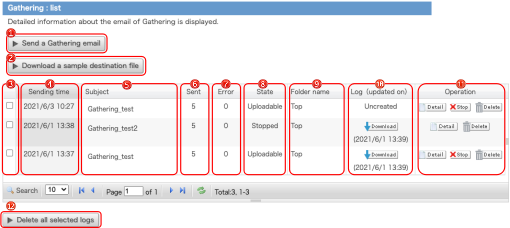
 [Send a Gathering [Send a Gatheringemail] button |
Moves to the page for sending Gathering emails. (→Sending a Gathering email) |
|---|---|
 [Download a sample [Download a sample destination file] button |
You can download a sample of the destination file required for sending mail. |
 Checkboxes Checkboxes |
This checkbox is used to select emails for the [Delete all selected logs] function. Multiple selections can be made across pages. |
 Sending time Sending time |
The time when the Gathering email was sent. |
 Subject Subject |
The email subject will be displayed. |
 Sent Sent |
The number of destinations to which mail has been sent will be displayed. This number includes those to which mail could not be sent. |
 Error Error |
The number of destinations to which the mail failed to be sent. The time required to obtain errors may vary depending on the destination. |
 State State |
The status will be displayed as "Uploadable", "Stopped", or "Expired". |
 Folder name Folder name |
The folder where the uploaded files will be stored will be displayed. |
 Log Log |
You can download the details as a log file in CSV format. If no log file has been created, the [Download] button will not be displayed. (→Download logs) |
 ![[Detail] button](../../../images-en/btn_detail.gif) |
Display the detail page in a another window. (→Details of Gathering) |
| |
By clicking on this button, the page for stopping Gathering e-mail will be displayed. The stop function is only available for emails whose status is “Uploadable". (→Stop Gathering) |
| |
You can delete the Gathering information from the list. The saved log file will also be deleted at the same time. |
 [Delete all selected [Delete all selectedlogs] button | .
This button deletes all Gathering information and log files selected by the check box. |
| Address list | |||||||||
|---|---|---|---|---|---|---|---|---|---|
 |
Click the magnifying glass icon to open the search form.
|
||||||||
 |
Set the number of lines to be displayed per page. | ||||||||
 |
Move to the first page. | ||||||||
 |
Move to the previous page. | ||||||||
 |
Move to the page you enter. | ||||||||
 |
Move to the next page. | ||||||||
 |
Move to the last page. | ||||||||
 |
Update the list. | ||||||||
Download logs
You can download the details of Gathering as a log file in CSV format.
Click the [Download] button to download the log file.
If no log file has been created, the [Download] button will not be displayed.
The log file contains the name of the recipient, the recipient's email address, the delivery result, the name of the first file collected, the time it was uploaded, the name of the second file collected, the time it was uploaded... in that order.

Details of Gathering
The Gathering Details page displays the details of the Gathering email.
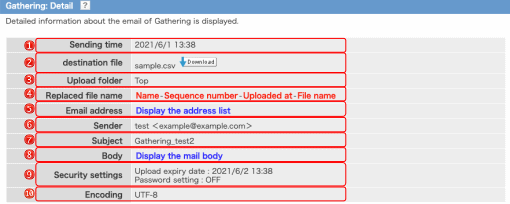
 Sending time Sending time |
Displays the time the mail was sent. |
|---|---|
 Destination File Destination File |
Displays the file name of the imported destination file. Click the [Download] button next to the file name to download the imported destination file. If it fails to save the destination file on sending a mail, the [Download] button will not be displayed. |
 Upload folder Upload folder |
The name of the folder where the uploaded file will be saved is displayed. If the folder has been deleted or you do not have access to the folder, the folder name will not be displayed. |
 Replaced file name Replaced file name |
Displays the format of the file name to be collected, which is set at the time of sending. |
 Email address Email address |
Moves to the address list page.(→About address list) |
 Sender Sender |
The sender's name and email address. |
 Subject Subject |
Displays the subject of the email. |
 Body Body |
Clicking on the link will take you to the email body page.(→About body of email) |
 Security settings Security settings |
You can check the security settings (upload expiration date, password lock) that you set when sending email. |
 Encoding Encoding |
You can check the character encoding of the email you have sent. |
About address list
Address list is a list of Gathering destination information.
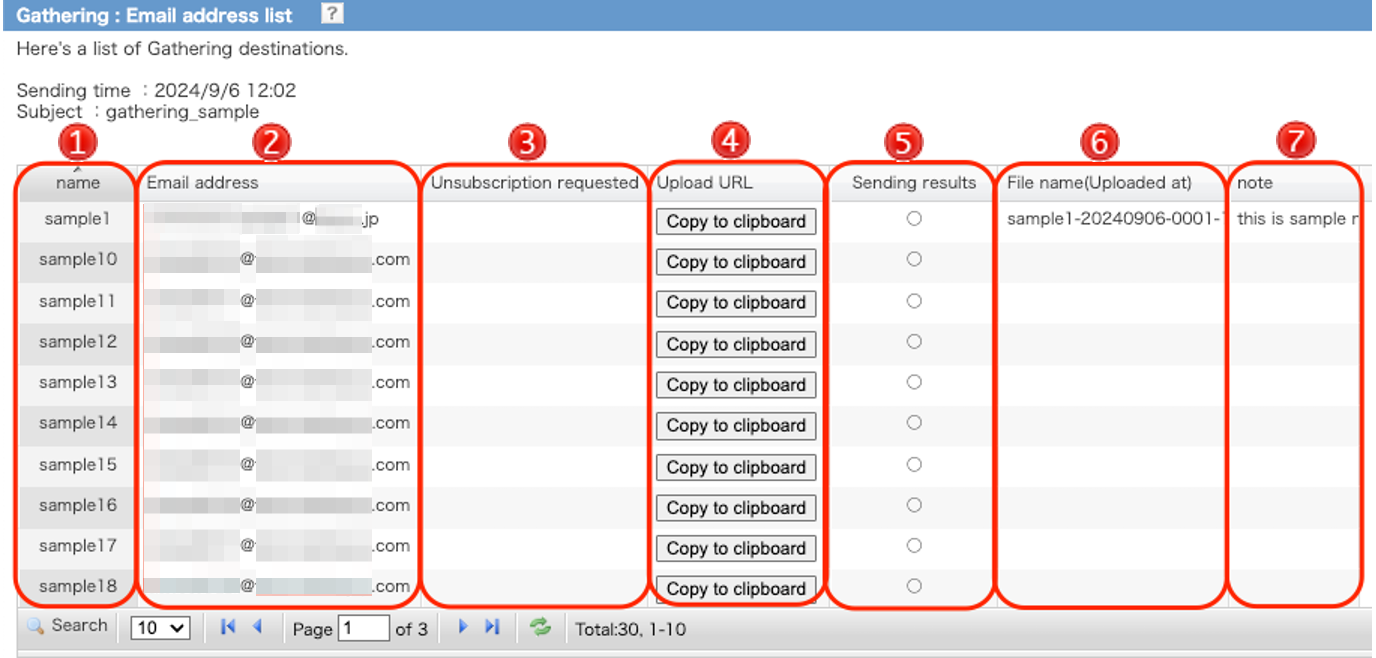
| name | Displays the name of the destination. |
|---|---|
| Email address | Displays the e-mail address of the destination. |
| Unsubscription Request | A "○" will be displayed for recipients who have requested to unsubscribe from emails. |
| Upload URL | You can copy the upload URL sent to the recipient by clicking the "Copy to Clipboard" button or hover the mouse cursor over it to view the URL. |
| Sending |
It displays the results of sending email for each destination. In case of success, it is "○"; in case of failure, it is "×". The time required to obtain errors may vary depending on the destination. |
| File name |
The name of the collected file and the uploaded time will be displayed.
You can preview a file by clicking the blue file name.
Click the download icon |
| note | Displays the message that was entered as a note to the sender during file collection. |
About body of email
The body of the email you have sent will be displayed.
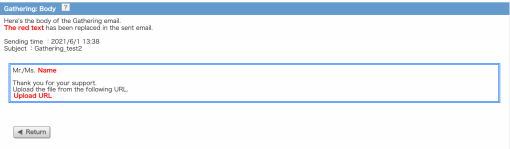
Stop Gathering
You can stop the Gathering. The stop function is only available for emails whose status is “Uploadable".
On the Gathering list page, click the [Stop] button on the row of the Gathering you want to stop.
You will be redirected to the confirmation page for stopping the Gathering.
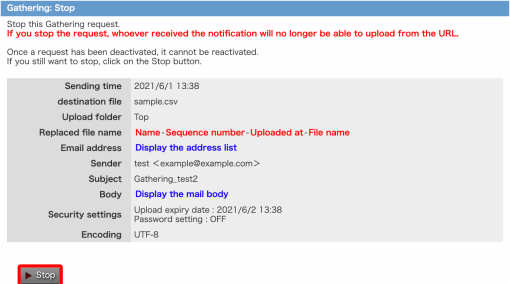
When you stop Gathering, the upload URL in the email will be disabled.
Once the Gathering is stopped, the upload URL cannot be enabled again.
Please check the Gathering information, and if there is no problem, click the [Stop] button.
